Alright, so you’ve got an iPhone running iOS 18 beta, and things are mostly great—except for one annoying issue: CarPlay isn’t working. Trust me, I’ve been there, and it’s frustrating when you’re all set for a drive, but your iPhone won’t play nice with your car’s system.
But don’t worry! I’m going to walk you through a simple fix to get your CarPlay working again. It’s a small setting that’s easily missed, but once you change it, you’ll be back on the road with your tunes and maps.
Why Isn’t CarPlay Working on iOS 18 Beta?
Okay, so with iOS 18 being in beta, a few things might act up, and CarPlay can be one of them. If you’ve tried plugging in your phone, and it’s just not connecting to your car’s system, the issue might actually be hiding in your Screen Time settings. Who would’ve thought, right?
Apple’s got this thing called Content & Privacy Restrictions, and sometimes, CarPlay gets restricted without you even knowing it. I didn’t know this at first either—thought my cable was the problem! But it’s an easy fix.
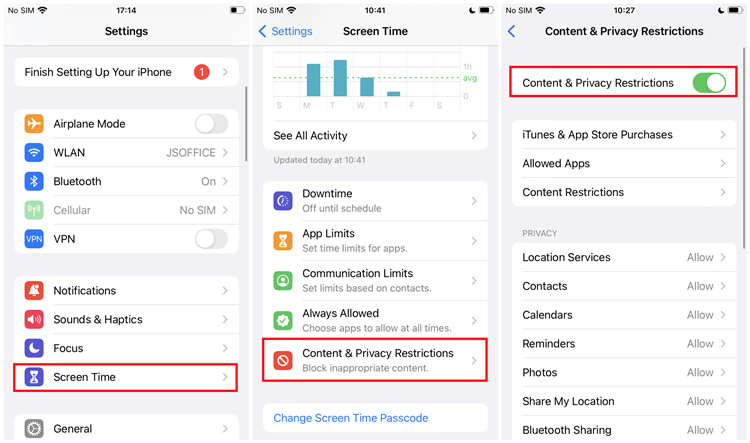
How to Fix It: Allow CarPlay in Content & Privacy Restrictions
Here’s the step-by-step:
1. Open Settings: Easy enough, head to your iPhone’s Settings app.
2. Go to Screen Time: Scroll down until you see Screen Time. Tap on it.
3. Content & Privacy Restrictions: Tap Content & Privacy Restrictions and make sure it’s turned on.
4. Allowed Apps: Once you’re inside, go to Allowed Apps.
5. Enable CarPlay: Find CarPlay in the list and switch it on.
Boom! That’s it. If CarPlay was blocked, this should solve the issue and get you back on track. It might seem like a tiny setting, but it makes all the difference.
Still Not Working? Let’s Try a Restart
Now, after you’ve done this, sometimes things need a little refresh. That’s where a good old-fashioned restart comes in. Restart both your iPhone and your car’s infotainment system.
• Restart Your iPhone: Hold the power button, slide to power off, wait a few seconds, and then turn it back on.
• Restart Your Car’s System: If you can, restart your car’s system too, or just unplug and replug your phone if you’re using a USB cable.
Sometimes, it’s just like your phone and car need a fresh start to “talk” to each other again.
A Few More Troubleshooting Tips
Okay, so if it’s still giving you trouble, don’t throw your phone out the window just yet (haha). Here are a few more things you can try:
• Check for Software Updates: Go to Settings > General > Software Update and make sure you’re on the latest version of iOS 18 beta.
• Try Another Cable: If you’re using a wired connection, sometimes the cable could be the culprit. Try another one, preferably an official Apple cable.
• Re-pair Bluetooth: For wireless CarPlay, go to Settings > Bluetooth, unpair your car, and then pair it again. This sometimes clears up connection issues.

Hope This Helped!
I know how frustrating tech issues like this can be, but hopefully, this fix worked for you! Betas are always a bit of a wild ride, but with a few tweaks, you can usually get things back to normal. If not, you can always submit feedback to Apple through their Feedback app—it’s beta, so things aren’t always perfect.
Enjoy your drive, and hopefully, you’re jamming out on CarPlay again in no time!
Follow On Social Media
For more tips, updates, and insights on education, entrepreneurship, and financial freedom, make sure to follow us on social media. We’re always sharing the latest trends, success stories, and helpful guides to keep you informed and motivated. Join our growing community and stay connected with us through our Facebook, TikTok, and YouTube channels. Let’s continue this journey together!
